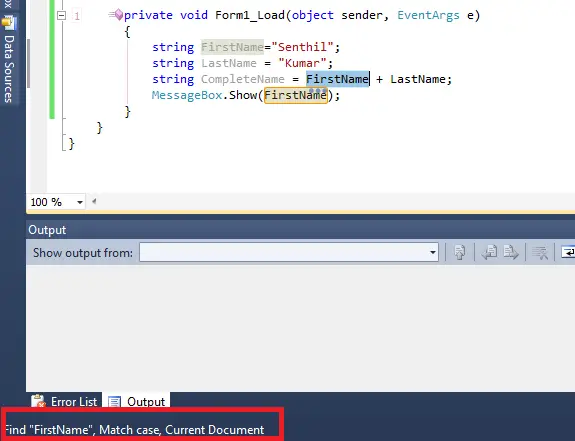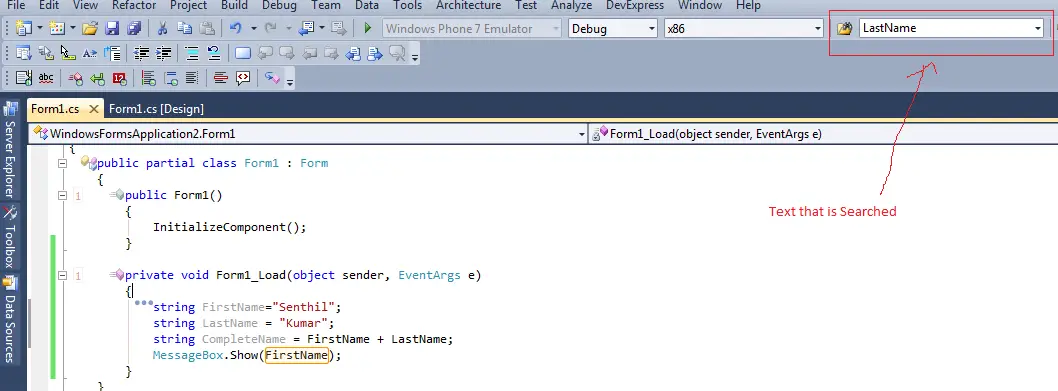If you want to search for the next occurance of the word in the sourcecode without the displaying the find Window in Visual Studio , Here’s the trick.
How to Search the Selected Text in the Sourcecode without using Find Window in Visual Studio ?
- Select any word that you want to search for in the source code , you can simply place the cursor on to the word .
- Press Shift + F3 to start the search the text .
- Press Ctrl + F3 to continue the search in the reverse direction .
When searching through this mechanism , you will also see the text that you are searching at the bottom of the screen .
You will also find the last searched string in the Find box of the Visual Studio 2010 IDE.
A truly useful feature to search the selected text faster without opening the Find window dialog